
We ask that you return the car with at least a quarter tank of fuel.

Create a GoCar account by clicking ‘Join Now’ on the top right of the screen or download the GoCar app on either iOS or Android. You’ll be asked to upload photos of your licence & a selfie so we can verify your account. Extra documents such as an IDP may be required if you hold a non-EU driving licence. See more on driver requirements here.
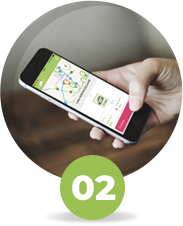
Once your account is verified by GoCar customer support you will receive an email confirming this and will then be able to book any car or van on our fleet. There are four ways you can search for vehicles in the GoCar app:
Search by Time (Stopwatch icon on the right) – Choose the time & date you want your booking to start & end and refine further by selecting what vehicle you want to book. See the vehicles on our fleet here. The app will then display vehicles that are available during your chosen timeframe.
Search by current Location (Arrow icon in the middle) – When you click this icon the app will identify and list out all GoBases near your current location. If you have already chosen the time you want to book with the Search by Time feature, the app will display available GoCars near you based on the time you have already specified.
Search by Vehicle type (Car icon on the left) – Use this function to refine your search based on vehicle type. For example you can see what vans are in a particular location by choosing GoVan (small van) or GoCargo (larger van) and see where in the country that vehicle type is.
Search by GoBase or area name (Magnifying glass icon on the top right of the screen) – Use this function to search for a GoBase you already know the name of, the GoBases will populate as you type.
Once you have booked your GoCar you will receive a confirmation email to confirm your booking start & end time. It is important to read your confirmation email as some GoBases have added instructions such as locations with barriers or where parking is restricted.
The app will remind you of your upcoming booking and when on the way to your GoCar click ‘Locate my car’ which will appear on the screen; this will then guide you straight to your vehicle’s location.
When at your GoCar; click ‘I found my car’ and when prompted hold the screen for 5 seconds to unlock the vehicle. If you have issues opening with the app, please swipe an access card over the card reader in the windscreen for 5 seconds until a green light appears. See how to add one here.
The keys to your car are waiting for you inside. Open the glovebox and you’ll find them slotted into a keypad inside, just slide them out and you’re good to go! Remember to slide the keys back into the keypad as you found them as this immobilises the car when your trip is finished.

As with most new cars you’ll need to push the clutch down while turning the key in the ignition to start the car. Drive the car as normal and if you are getting out during your trip lock the doors using the car keys. Click the ‘Refuel Information’ icon during your trip when you need to refuel.
To finish your trip you’ll need to return the car to where you picked it up from. If the car has a dedicated space park it there, if not park it as close as you can to where you collected it. Please remember to always park legally, do not park in clearways or timeshare spots. Once you’ve parked, place the key fob(small circular disc attached to the keys) back into the keypad console in the glovebox. Make sure you’ve got all of your belongings, exit the car and lock it using your GoCar app the same way you opened it.
And that’s it! All your trip information can be found in app at any time.
You can find more information in our GoGuide HERE, you can also find it in the app.

We ask that you return the car with at least a quarter tank of fuel.

There is a fuel card located in the glovebox in the back of the keypad console you can use in any Circle K garage in the Republic of Ireland

The PIN for the fuel card & instructions are located in the Refuel tab in the app that is displayed when on a trip.

Take a clear picture of the front and back of your driving licence. Upload when prompted.

Take a clear picture of yourself with your driving licence. Upload when prompted.
Questions?
Visit our Help Desk